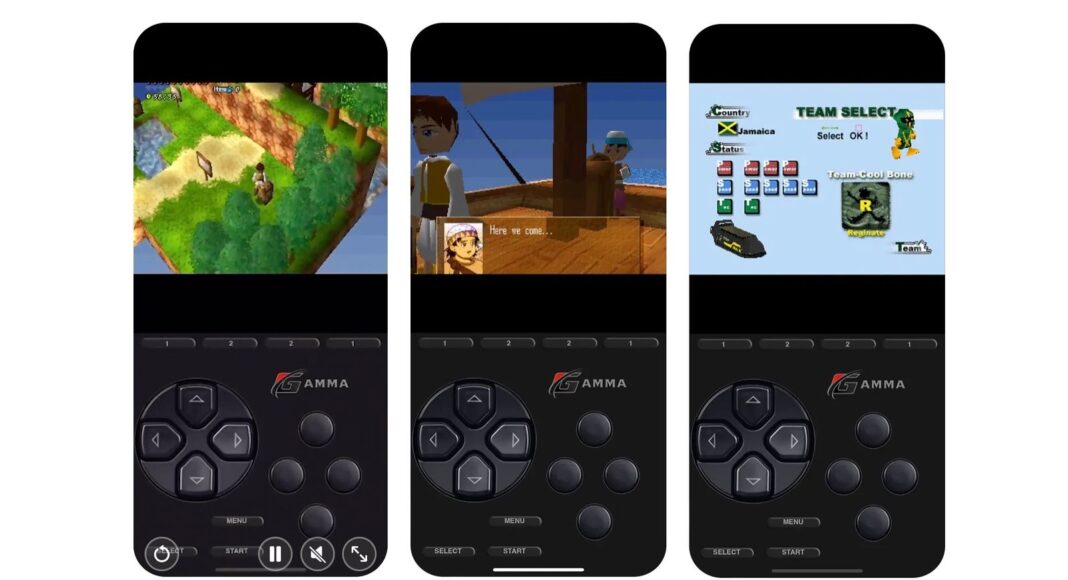Gamma, the PlayStation 1 (PS1) emulator for iOS devices, has arrived on the App Store, allowing users to relive the nostalgia of classic games on their iPhones and iPads. In this guide, we’ll show you how to download and use Gamma to enjoy your favorite PS1 games on your iOS device.
Steps to Download Gamma:
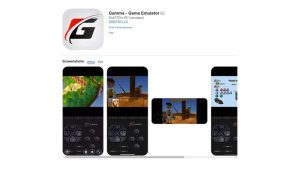
- Search in the App Store: Open the App Store on your iOS device and search for “Gamma – PS1 Emulator”.
- Download and Installation: Once you find the app, tap on “Download” and wait for the installation to complete on your device.
- Permission Authorization: Upon opening Gamma for the first time, you may be prompted to authorize certain access permissions. Make sure to allow all requests for the app to function properly.
How to Use Gamma:
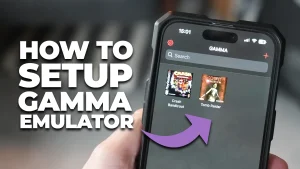
- Download ROMs: Gamma does not include games itself, so you’ll need to download your own PS1 game ROM files from trusted sources on the internet.
- Import ROMs to Gamma: Once you’ve downloaded your desired ROMs, open Gamma and look for the option to import games. Select the ROM files you want to add to Gamma’s library.
- Control Configuration: Gamma allows you to customize controls to suit your preferences. Explore the settings options to adjust controls according to your needs.
- Start Playing!: Once you’ve imported your ROMs and configured the controls, you’re ready to start playing. Select the game you want to play from Gamma’s library and dive into the classic PS1 gaming experience.
Conclusion:
With Gamma, iOS users now have the opportunity to enjoy their favorite PS1 games on their mobile devices. Follow this guide to download and start playing with Gamma, and relive the nostalgia of PlayStation classics on your iPhone or iPad.
Red Dead Redemption 2 Among the Free PlayStation Plus Highlights for May