CS:GO, despite being one of the top multiplayer first-person shooter games with millions of players, is not immune to technical problems. One of these problems is the error “VAC unable to verify.”
If you have this problem in CS:GO, continue reading. Today we bring you a complete guide on what this error means, why it occurs, and how to fix it.
What does “VAC unable to verify” mean in CS:GO?
Valve Corporation created the automated VAC, or Valve Anti-Cheat, to detect cheats installed on users’ computers. The VAC system will prevent a user from using a PC that has known cheats installed if they attempt to connect to a server that VAC protects. The error “VAC unable to verify” means that the VAC system could not verify the game session. If this message has appeared to you, don’t worry, there is a solution for this error.
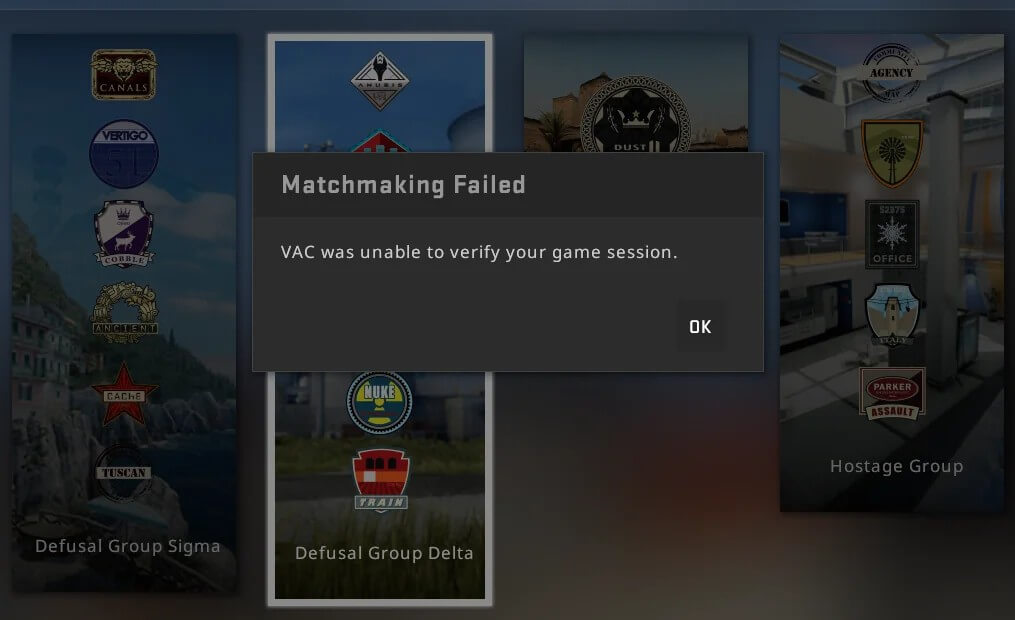
Why does the “VAC unable to verify” error occurs in CS:GO?
This error may arise for many reasons. It could be due to outdated game files, software conflicts, or Steam client issues. It can also occur if the game files have been modified or tampered with. This error can make players think they have been banned from CS:GO. But don’t worry. You can continue playing; however, you must fix the error before starting a game.
How to fix the “VAC unverifiable” error in CS:GO?
The first and easiest solution is to restart your computer. This can help resolve any software conflicts that may be causing the error.
Steps to fix the “VAC Unable to Verify” error in CS:GO
- Verify game file integrity – Open the Steam client, go to the Library, right-click on CS:GO, select “Properties,” click “Local Files,” and then click “Verify game file integrity.” This will allow Steam to check and replace any damaged or missing game files.
- Repair the Steam Client: Open the command prompt as administrator, type “C:\Program Files (x86)\SteamService.exe /repair” (without the quotes), and press Enter. This will start a Steam client repair.
- Disable background applications: Some applications may interfere with the VAC system. Turn off any unnecessary applications before starting CS:GO.
Other solutions to fix the “VAC Unable to Verify” error in CS:GO
If the above steps do not work, it may be necessary to reinstall CS:GO or the Steam client. It is also recommended to check your antivirus software, as it can sometimes interfere with the game.
The “VAC unable to verify” error in CS:GO can be frustrating but is usually easy to resolve. By following the steps outlined in this article, you should be able to get back into the game and continue playing without any problems. Remember that the VAC system ensures fair play, so always avoid using cheats or modifications that could get you banned. Happy gaming!