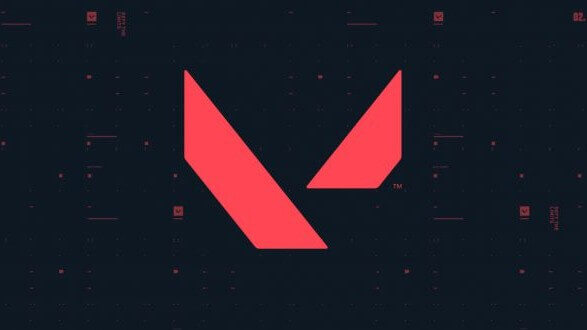Many VALORANT players are fed up with receiving messages while trying to play alone. If you are one of those players, there is a way to play offline where you will stop receiving unwanted messages.
Now, are you wondering how to configure the offline mode in VALORANT? Read on, and today we will tell you how to do it.
Play VALORANT alone or in the company
Riot Games’ shooter is one of the titles most people enjoy playing in company. With the recent toxicity on the rise in multiplayer games, players often prefer to play with their friends even though they may have a lower level than they would like. This is one way to avoid encountering more toxic strangers in games.
However, at other times players want to test their limits and see how far they can go in VALORANT; but they don’t want to encounter anyone who will make them lose their patience. That’s why today we bring you a guide to help you set up the offline mode of VALORANT so you can play alone.
Now, if you are one of those who can’t say no to a friend’s game or have a very long list of notifications all the time, the offline mode is what you need when you play VALORANT. Now, using VALORANT’s incredibly simple offline mode settings will prevent anyone from disturbing you in your solo gaming sessions.
How to activate offline mode in VALORANT?
Although there is no direct option to appear offline in VALORANT, it is feasible to appear undisturbed and have the same result as if you were offline. There is a possibility to appear offline in front of the other players on our list. However, to “cheat” the system, you must download a third-party application. These are the steps to follow:
Steps to appear offline and appear disconnected
Following these simple steps, you can have solo game sessions, and no one will bother you.

- The first thing you need to do is enter “deceive” in the GitHub search bar.
- Then, create a shortcut for Deceive.exe once you have downloaded the program.
- Now, right-click on deceive.exe. To access the “Properties” option.
- Then find “destination” in the properties window and insert a space after “.exe.”
- Now, type Valorant without quotes.
- Then, select “accept” and save the modifications so that it comes out like this every time the shortcut we did before is used.
Once you have completed each of the steps in this guide, you only need to start VALORANT to start playing. Once inside the game, you will notice an option to prioritize “Deceive Active” at the top of your friend list. This message indicates that you are logged out of VALORANT, meaning the software works as intended.