EA FC 25 marks the second chapter in the franchise’s evolution following the departure from the FIFA branding. While the game retains much of the essence that fans have come to love, adjusting the right settings can enhance your gameplay experience significantly.
Though the focus has shifted towards online modes like Ultimate Team and the newly introduced Rush mode, players seeking a richer single-player experience might find themselves wanting.
Furthermore, some gamers have encountered challenges with consistent performance, particularly on PC, where issues like frame drops and game loading times have been reported. Fortunately, the following configurations can help optimize your EA FC 25 experience.
Best Display Settings for EA FC 25

Your optimal settings may vary based on your PC’s capabilities, but the following display settings are recommended for improved performance:
| Setting | Recommended Solution |
|---|---|
| Resolution | 1920×1080 |
| Display Mode | Fullscreen |
| Refresh Rate | 120hz |
| Frame Rate | 120 |
| Vsync | Off |
| Dynamic Resolution Scale | On |
| Cutscene Quality | Half |
| Strand Based Hair | Off |
| Rendering Quality | High |
| Grass Quality | Medium |
| Crowd Quality | Medium |
| Cloth Quality | Medium |
| Ambient Occlusion Quality | Low |
| Motion Blur Quality | Off |
Make sure the in-game refresh rate matches your monitor’s capabilities. If your monitor supports more than 120hz, adjust it to avoid capping your game at 120hz, ensuring smoother gameplay.
Best EA FC 25 Sliders for Realism
To enhance realism in offline modes, players can adjust various sliders that affect gameplay dynamics. Here’s a set of optimal sliders to improve your career mode experience:
Match Settings
- Half Length: 10 minutes
- Difficulty: Legendary (combined with the slider adjustments for a challenging experience)
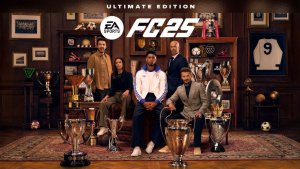
Simulation Settings
| Setting | User | CPU |
|---|---|---|
| Gameplay Type | Custom | N/A |
| Wind Effects | High | N/A |
| Weather Effects | On | N/A |
| Sprint Speed | 46 | 46 |
| Acceleration | 46 | 46 |
| Shot Error | 60 | 65 |
| Pass Error | 55 | 60 |
| Shot Speed | 50 | 50 |
| Pass Speed | 47 | 47 |
| Injury Frequency | 60 | 60 |
| Injury Severity | 50 | 50 |
| GK Ability | 45 | 45 |
| Positioning: Marking | 50 | 50 |
| Positioning: Run Frequency | 35 | 35 |
| Positioning: Line Height | 50 | 50 |
| Positioning: Line Length | 35 | 35 |
| Positioning: Line Width | 45 | 45 |
| Positioning: Fullback Positioning | 50 | 50 |
| Power Bar | 50 | N/A |
| First Touch Control | 51 | 51 |
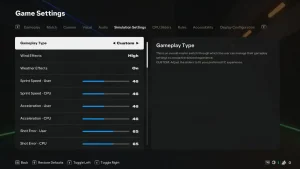
Custom CPU Sliders
| Setting | CPU |
|---|---|
| AI Behavior | Custom |
| Tackle Aggression | 60 |
| Buildup Speed | 40 |
| Shot Frequency | 50 |
| First Touch Pass Frequency | 60 |
| Crossing Frequency | 51 |
| Dribble Frequency | 55 |
| Skill Move Frequency | 55 |
Making EA FC 25 More Challenging
If the game still feels too easy after adjusting settings, consider these additional changes:
- Competitor Mode: Simulates top-tier team playstyles, making opponents significantly tougher.
- Player-Based Difficulty: Adjusts the game’s difficulty based on your skill level, enhancing the challenge dynamically.
- Full Manual Settings: Removes all assistance, giving you complete control over every action, from passes to shots, increasing the difficulty dramatically.
- Disable R1 Dribbling: This feature has been regarded as overpowered. Turning it off can enhance the challenge, requiring more skillful maneuvering.
Conclusion
With these recommended display settings and sliders, you can elevate your EA FC 25 experience, whether in Ultimate Team or offline modes. Fine-tuning these configurations will help replicate a more realistic football experience, providing both challenge and enjoyment in your gameplay.
EA FC 25: New Celebrations and How to Perform Them on PlayStation & Xbox